Imaginando
VS as a plug-in in your DAW
VS can run inside your DAW as an AU, VST, or VST3 plug-in. There are three common ways to use it:
1. Use VS as an instrument and receive MIDI
This lets you trigger visuals with MIDI from other tracks.
- Load VS (instrument) on its own instrument track.
- In your DAW, route MIDI from other tracks to this one.
- VS can receive MIDI on up to 16 separate channels, letting you trigger different layers independently. For information on how to use MIDI in VS, see Setting up MIDI reactive visuals.
Note: Your DAW must support MIDI routing to Instrument tracks, or to the plug-in directly. Check your DAW’s documentation if you’re unsure.

2. Use VS as an instrument and receive audio
Lets you send audio from other tracks to VS for audio-reactive visuals.
- Load VS (Instrument) on its own track.
- Route audio from another track into the VS track. The audio will come through the 1/2 stereo bus, available in the Audio Modulators (A) and Layer Properties → Input (B). *
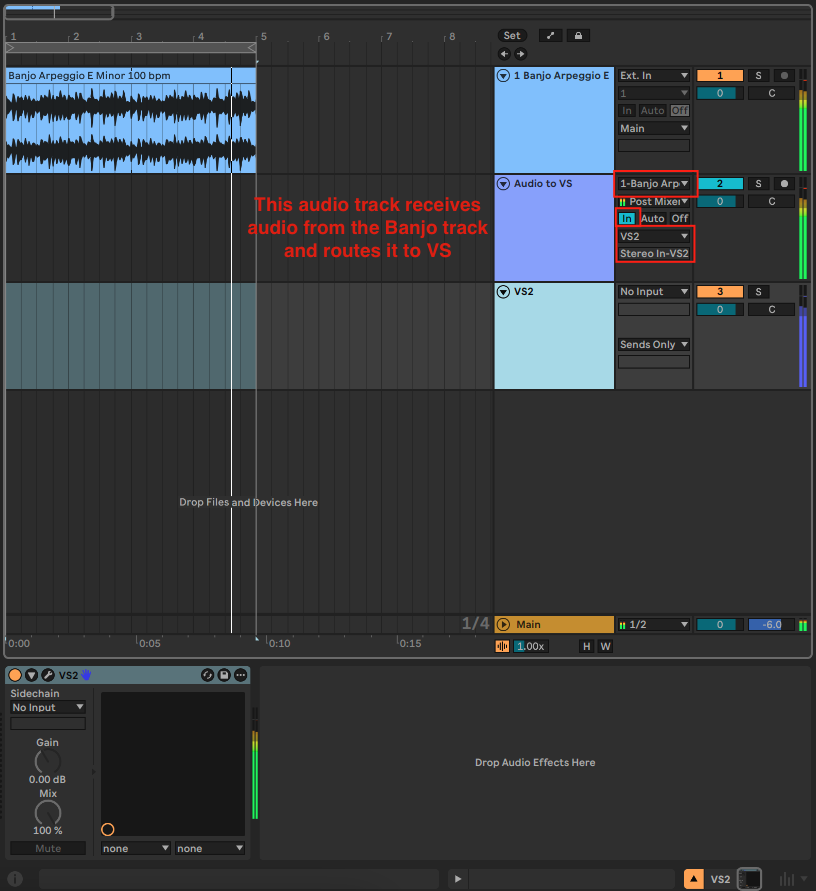
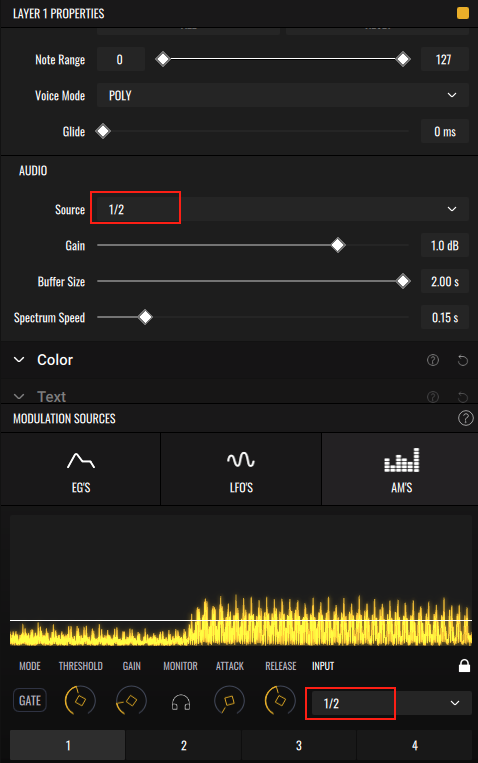
3. Use VSfx (effect version)
VSfx is the Effect version of VS. It can be placed directly on an audio track as an insert effect.
- Load VSfx on an audio or instrument track.
- The audio from that track is automatically sent into VS. Access the incoming signal via Bus 1/2 in the Audio Modulators and Layer Properties → Input. *
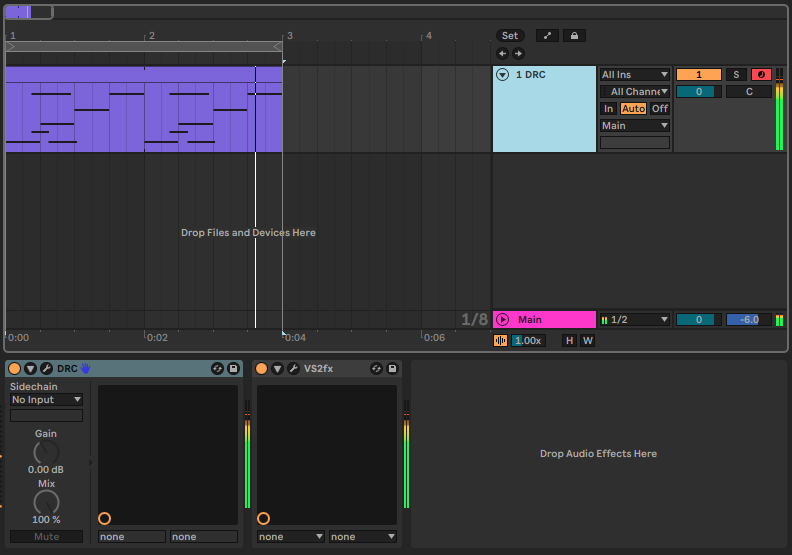
* For information on how to use audio in VS, see Loading your track and making visuals react to it and Using the Visualizers.
Previous: Setting up MIDI reactive visuals
Next: Material Editor: Making your own shaders